Let me know 
how can I help you?

Welcome to the Intelligence Era!
- What is iera?
- How do I start using iera?
- Is my data safe with iera?

Welcome to the Intelligence Era!
iera allows you to elevate customer and employee experiences with cutting-edge AI technology. This powerful tool enable users to harness the potential of their data through dynamic, interactive dialogues.
Small, medium, and large businesses across industries can leverage iera.ai to enhance customer engagement, streamline internal communication, and provide multilingual support.
Customer support teams looking to automate responses, provide instant solutions, and improve overall customer satisfaction can integrate iera.ai into their operations.
Departments focused on improving internal communication and employee support can use iera.ai to create efficient and personalized conversational experiences within the organization.
Businesses with a global presence that require multilingual support and effective communication with a diverse audience can use iera.ai to break language barriers.
Researchers seeking to transform static data into engaging conversations can use iera.ai to uncover hidden insights and communicate findings dynamically.
Individuals or entities with knowledge bases and information repositories can employ iera.ai to automate FAQ generation, ensuring quick and accurate responses for users.
Anyone looking to turn data into engaging dialogues, customize conversational flows, and create a dynamic user experience can use iera.ai for a wide range of applications.
iera.ai is versatile and caters to a diverse audience, including businesses, customer support teams, developers, researchers, and individuals seeking dynamic conversational solutions and enhanced engagement.
Welcome to iera.ai, your advanced conversational AI companion designed to help you unlock the hidden stories within your data effortlessly. This support document will guide you through the steps to effectively use iera.ai, from uploading various file types to asking insightful questions about your data.
iera.ai offers a user-friendly registration and login process, allowing you to quickly access the powerful features of our conversational AI platform. Follow the steps below to register and start harnessing the capabilities of iera.ai:
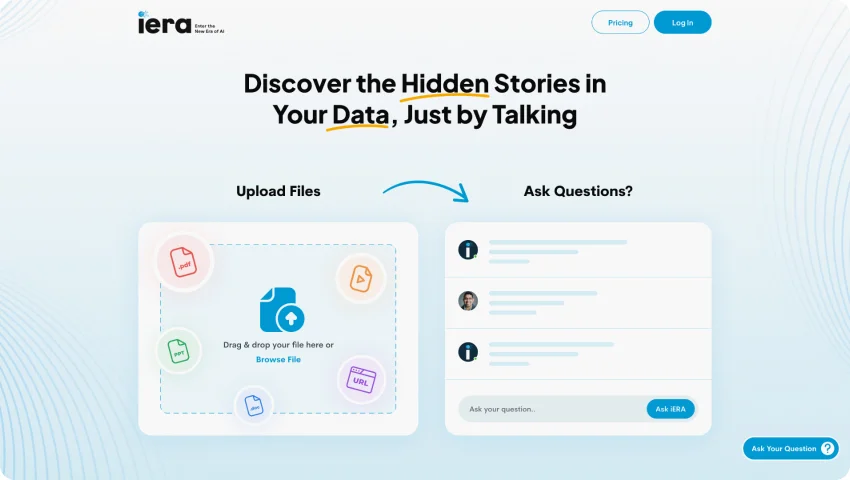
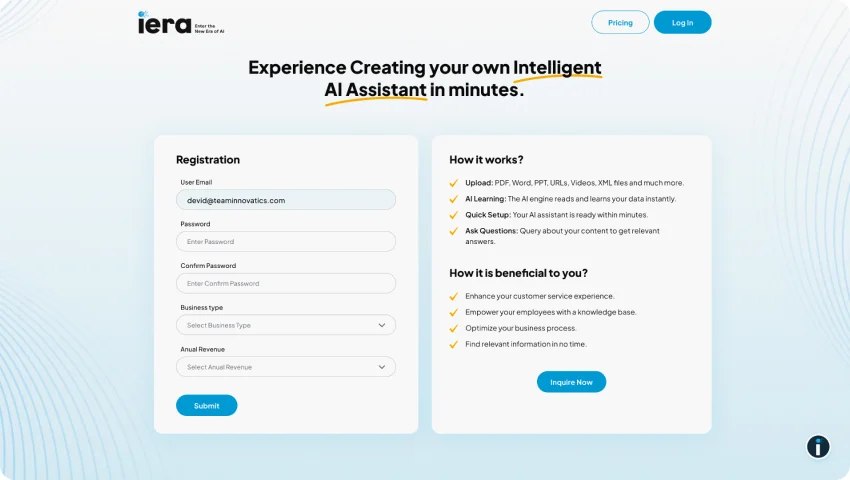
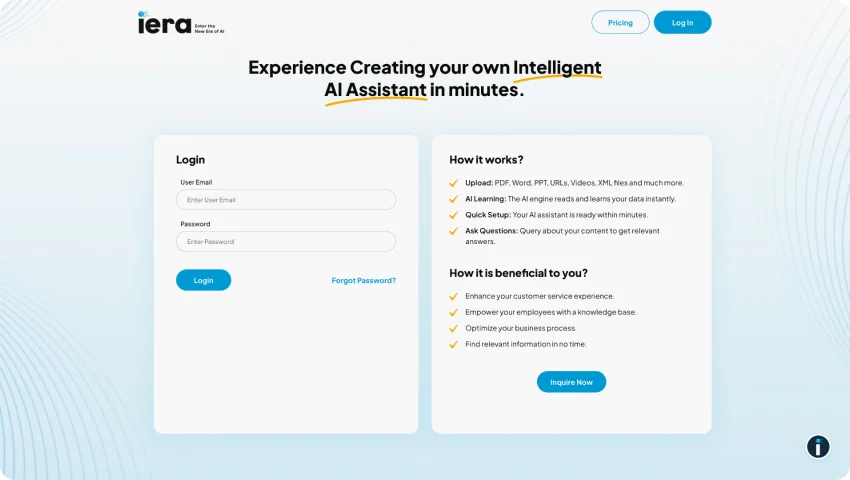
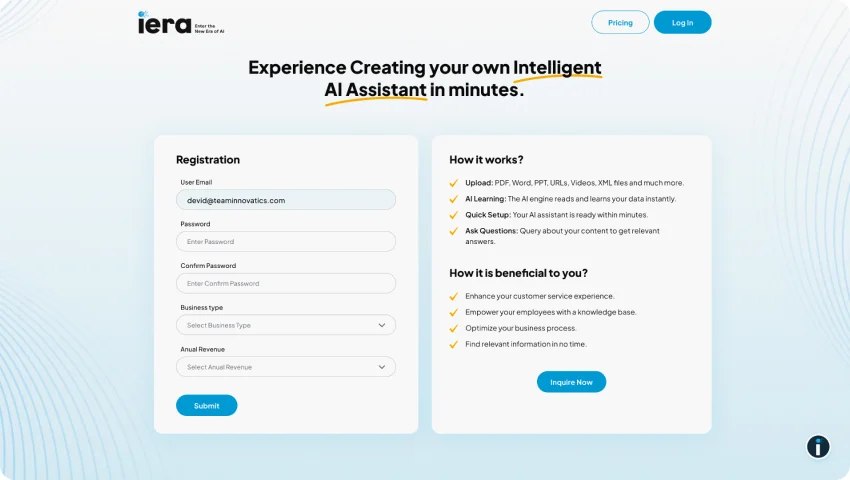
Congratulations! You have successfully registered with iera.ai and logged in to your account. Now, you can explore the various sections and features of iera.ai. If you encounter any issues during the registration or login process, refer to our troubleshooting guide or contact our support team for assistance.
Welcome to the iera.ai Dashboard, your central hub for monitoring and managing the performance of your AI assistants. The dashboard provides valuable insights into user interactions, analytics, and overall system health. Let's delve into the key components you'll find on the iera.ai Dashboard:
This section displays the number of answers provided by your AI assistant that users have found helpful. It serves as a quick gauge of the effectiveness of your AI in addressing user queries.
Keep track of answers that users have marked as not helpful. This feedback is crucial for refining your AI's responses and enhancing user satisfaction.
Monitor the instances where users did not receive a satisfactory response due to a lack of available sources. This information helps identify gaps in your knowledge base.
Track the number of AI assistants you have created. This metric is essential for managing and organizing multiple AI assistants based on different topics or areas of interest.
Gain insights into the overall user engagement by monitoring the total number of questions asked. This helps assess the popularity and utilization of your AI assistants.
Keep tabs on the user base interacting with your AI. Understanding the number of users provides context for the scale of your AI deployment.
Monitor the growth of your knowledge base by tracking the total number of items available. This metric reflects the depth and breadth of information accessible to your AI.
Keep an eye on the cost associated with your iera.ai usage. This is particularly useful for managing your budget and optimizing resource allocation.
Track the consumption of tokens, representing the computational resources used by iera.ai. Monitoring token usage helps ensure efficient resource management.
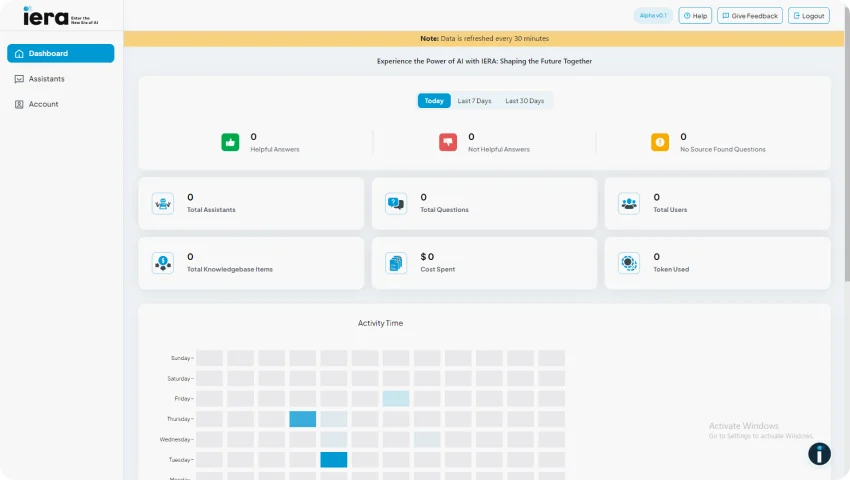
The iera.ai Dashboard provides a comprehensive overview of your AI ecosystem, empowering you to make informed decisions and enhance the effectiveness of your conversational AI assistants.
iera.ai empowers you to create intelligent assistants tailored to your specific needs. Follow these steps to seamlessly create and train your AI assistant for effective Q&A interactions:

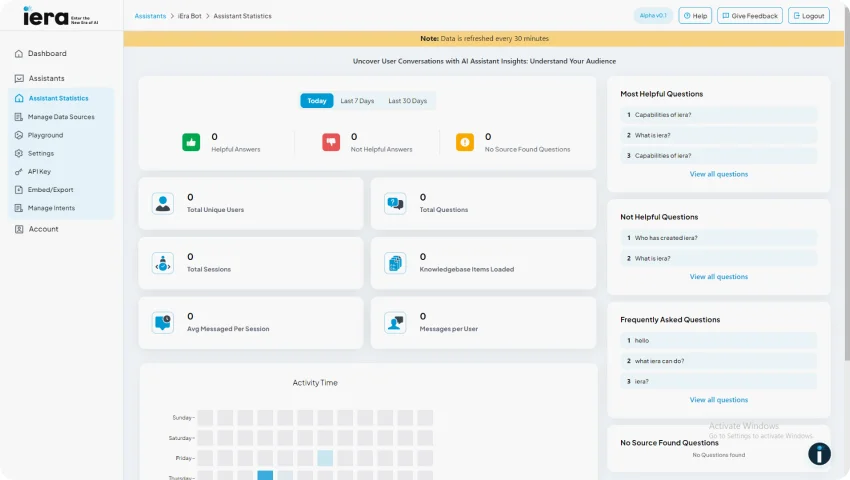
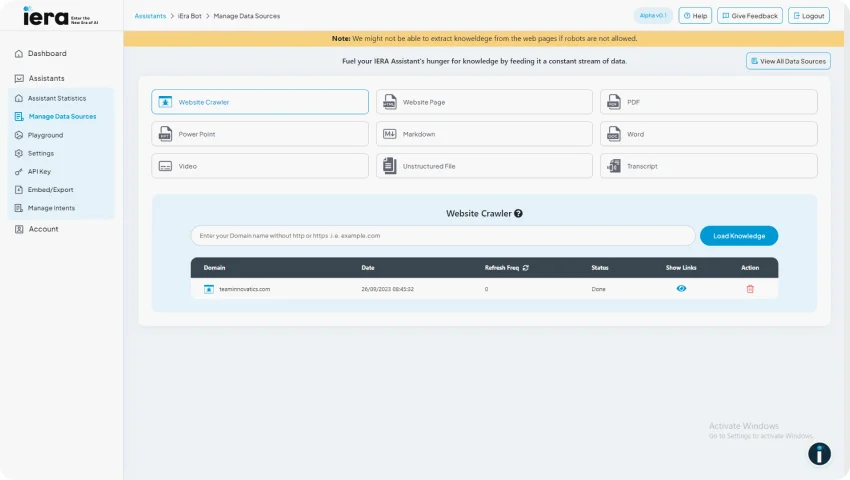
Welcome to the Playground, the dynamic space where you can engage with your trained assistant in real-time, asking any questions related to the data it has been trained on. This interactive environment allows you to test and refine your assistant's responses, ensuring it provides accurate and relevant information to users. Let's explore the key features and functionalities within the Playground:
In the Playground, you have the freedom to ask any questions related to the data your assistant has been trained on. This is an opportunity to test the capabilities of your AI and see how well it understands and responds to a variety of queries.
Pose questions in a conversational manner, exploring different aspects of your data to evaluate the comprehensiveness of your assistant's knowledge.
The Playground is not just a testing ground; it's a space for continuous improvement and optimization. Regularly engage with your assistant in the Playground to refine its capabilities, ensuring a seamless and effective conversational experience for users.
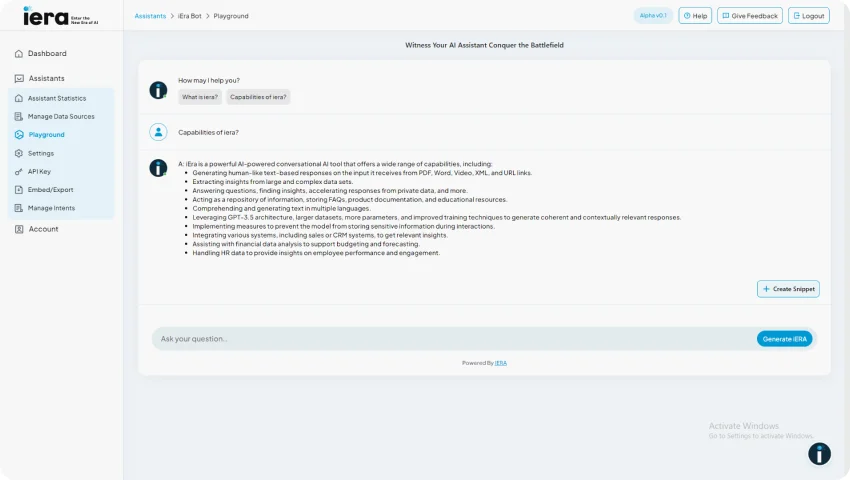
The Create Snippet feature is a powerful feature designed to enhance the accuracy of your assistant's answers and create a more engaging user experience. Here's how you can leverage this feature:
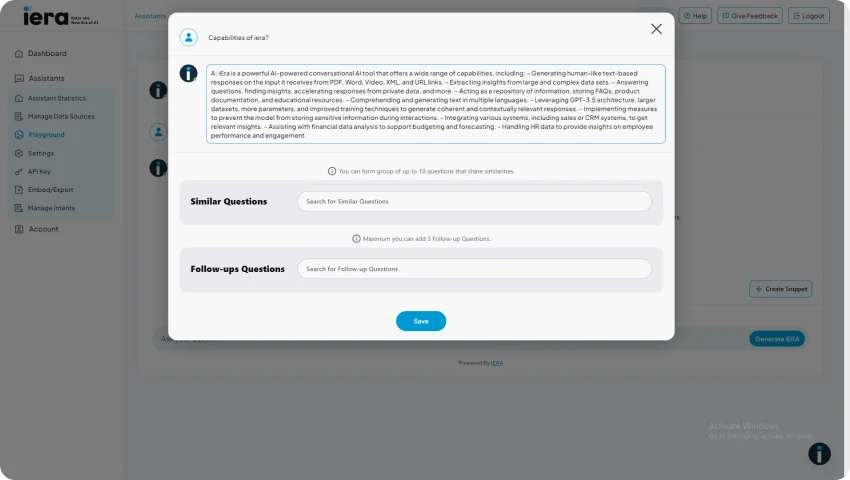
The Create Snippet feature puts you in control, allowing you to continuously refine and optimize your assistant for better accuracy and user satisfaction. Explore this tool to fine-tune your assistant's responses and create a more personalized and effective conversational AI experience.
Customize your AI assistant to meet your specific requirements and enhance the user experience through the versatile settings available. The Settings page allows you to fine-tune various aspects of your assistant's behavior and appearance. Let's delve into the key customization options and their use cases:
Choose from short, medium, or long answer lengths based on your preferences or the nature of the information. Short answers can be ideal for quick responses, while long answers may provide more in-depth explanations.
Adjust the creativity temperature to control the level of creativity in your AI assistant's responses. A higher temperature may result in more imaginative and creative answers, while a lower temperature ensures more factual and straightforward responses.
Define the personality of your AI assistant by choosing between formal and informal tones. This setting allows you to align the assistant's communication style with your brand or user expectations.
Enable or disable citation to indicate whether the assistant should include references or sources in its responses. This is essential for maintaining transparency and providing users with verifiable information.
Modify the initial prompt to guide your AI assistant's responses. This option allows you to fine-tune the context or direction for more targeted answers.
Create and use templates for prompts to streamline the input process. This can be particularly useful when dealing with repetitive or structured queries.
Choose how the assistant uses the conversation history. Opt for contextual responses by enabling this feature, allowing the AI to refer to past interactions for a more coherent conversation flow.
Businesses regularly updating their content can use iera.ai's periodic refresh feature to keep the chatbot equipped with the latest information for accurate and relevant responses.
Set the maximum length of the conversation history to manage the retention of past interactions. This can impact the assistant's ability to recall and reference previous user queries.
Customize the initial message users receive when engaging with your AI assistant. This is an opportunity to set the tone and provide guidance on how users should interact.
Define the response users receive when the assistant encounters a query with no available answer. This ensures a user-friendly experience even when the assistant can't provide a solution.
Specify your company name to personalize the assistant's identity and reinforce your brand.
Choose a unique name for your assistant to enhance its individual identity and make it more memorable for users.
Enable or disable suggested questions to guide users in forming queries. This feature assists users in interacting effectively with the assistant.
Customize the bot message icon displayed in the widget to align with your brand or enhance visual appeal.
Personalize the widget background color to match your brand's aesthetics and create a cohesive visual experience.
Adjust the font color within the widget for optimal readability and visual harmony.
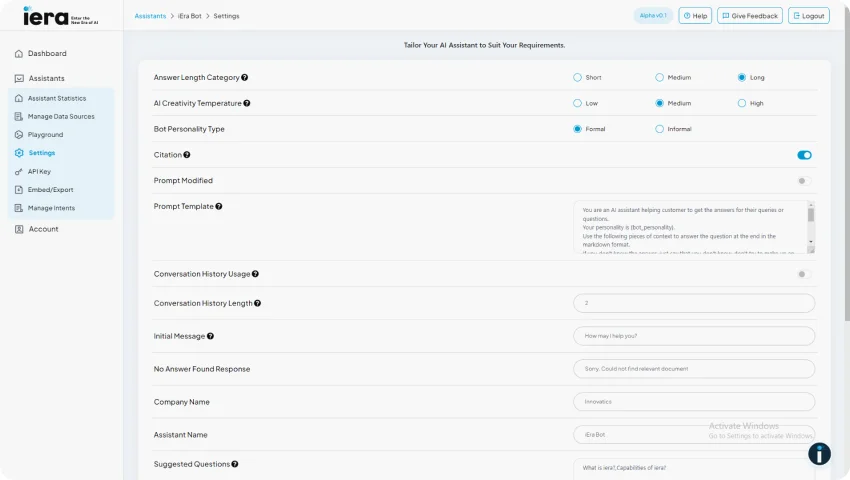
By utilizing these settings, you have the flexibility to tailor your AI assistant, ensuring it aligns seamlessly with your brand identity and meets the specific needs of your users. Regularly review and update these settings to refine the user experience and maintain the effectiveness of your conversational AI.
Integrate iera.ai's advanced language model capabilities into your applications seamlessly with our user-friendly API. This section guides you through the process of obtaining an API key and making the first steps to harness the power of iera.ai in your own projects.
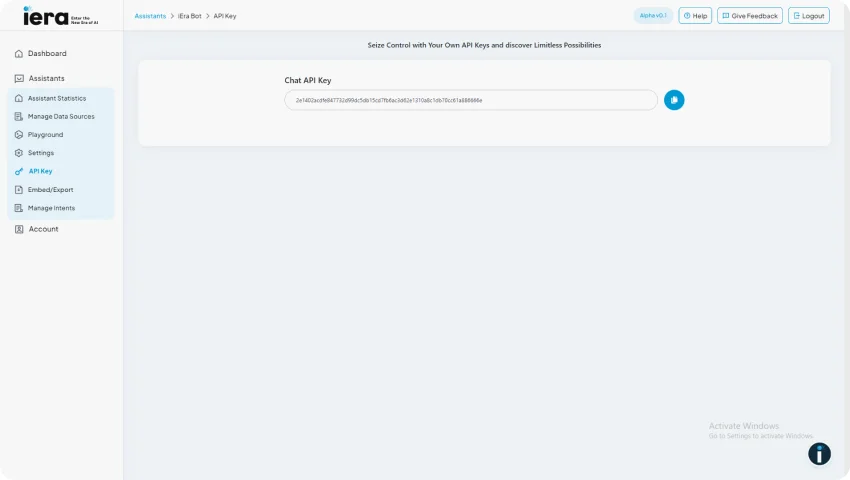
By utilizing these settings, you have the flexibility to tailor your AI assistant, ensuring it aligns seamlessly with your brand identity and meets the specific needs of your users. Regularly review and update these settings to refine the user experience and maintain the effectiveness of your conversational AI.
Iera.ai allows you to leverage the full potential of Conversational AI by seamlessly integrating your created assistant into your website. The Embed and Export feature simplifies the process, allowing you to enhance user engagement and provide instant assistance. Here's how you can unlock the power of your AI assistant on your web platform:
In case, if you feel further assistance in configuring the assistant to your website please connect to our support team at support@iera.com
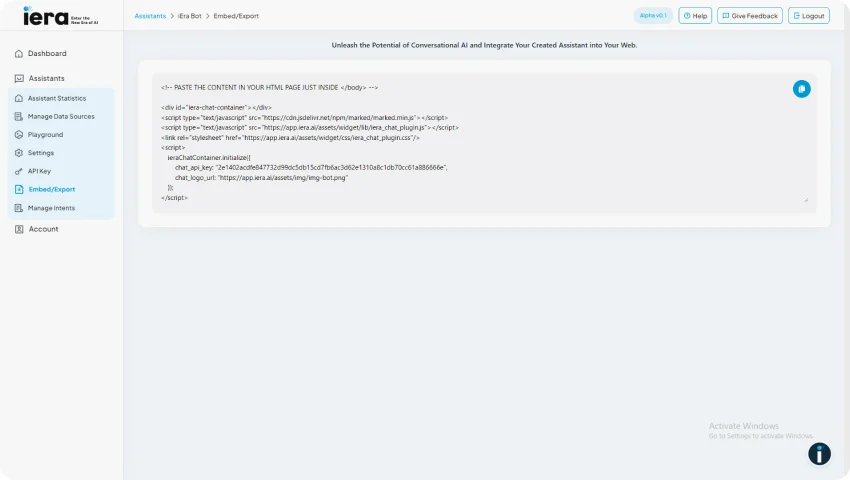
Embedding iera.ai as your virtual assistant brings advanced language understanding to the forefront. With its sophisticated natural language processing (NLP) capabilities, iera.ai comprehends user queries in a human-like manner, enhancing the conversational aspect of interactions. Additionally, the assistant's information retrieval prowess ensures accurate and relevant responses, making it an indispensable resource for users seeking intelligent assistance.
iera.ai excels in FAQ automation by automatically generating responses to frequently asked questions. This feature not only saves time but also ensures consistency in providing information. By embedding iera.ai on your website, you streamline the process of addressing common queries, offering users quick and reliable answers to their most pressing questions.
iera.ai enhances the user experience through a robust knowledge base search functionality. Users can easily and efficiently find the information they need by asking questions or entering search queries. The AI's ability to understand and process diverse data formats ensures a comprehensive search experience, making it an invaluable tool for users looking to explore and retrieve specific information from your website or application.
By exporting iera.ai onto your website, you create a direct and seamless channel for user interaction. Visitors can easily engage with the AI assistant, leading to increased user satisfaction and a more dynamic browsing experience.
The AI assistant serves as a valuable resource for addressing user queries and providing information. This not only streamlines customer support processes but also reduces the load on human support teams, allowing them to focus on more complex issues.
iera.ai, when embedded on your website, can be configured to offer personalized interactions based on user behavior and preferences. This customization enhances the user experience, making interactions more relevant and tailored to individual needs.
Integrating iera.ai into your website provides access to valuable data on user interactions and queries. Analyzing this data allows you to gain insights into user preferences, popular topics, and areas that may require further optimization. These insights can inform business decisions and enhance the overall effectiveness of your AI assistant.
Explore the various features within the "Account" settings that empower you to maximize the innovation and efficiency of your iera.ai experience. Discover insights into your API usage, manage your account balance, and explore plan upgrade options to meet your evolving needs.
Ensure uninterrupted access to iera.ai's capabilities by topping up your account. This allows you to add credits to your account, enabling you to continue asking questions and utilizing advanced language model features.
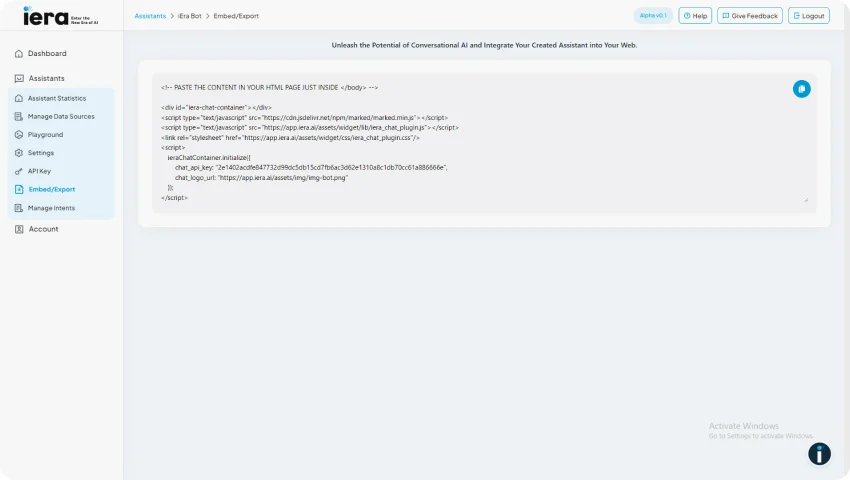
Please feel free to Contact us to unlock additional features and other enterprise capabilities that align with your project requirements. We would be happy to serve you..!